Sign up to the Platform
- platform.aci.dev .
- We’ll create a default
projectand defaultagentfor you when you first log in to the platform.
Configure Your First App for Your AI Agent to Use
1
Configure Github in App Store
Navigate to 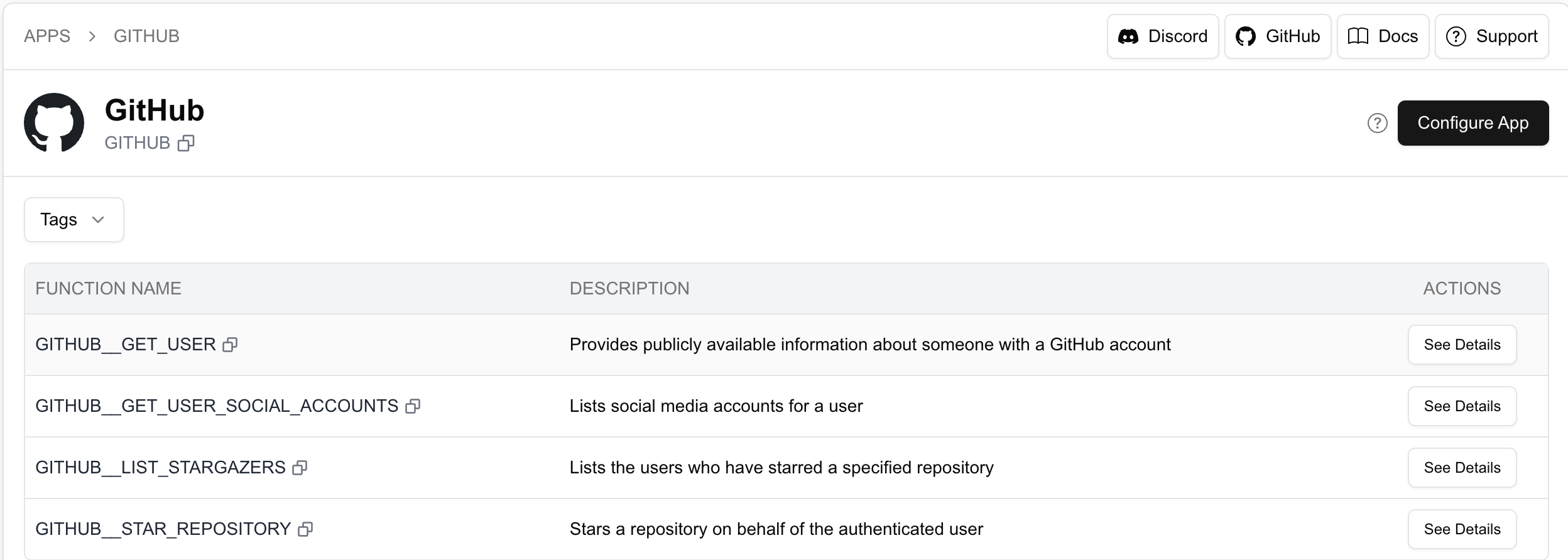
App Store and find GITHUB .
Then click on Configure App button to set up the app for your project.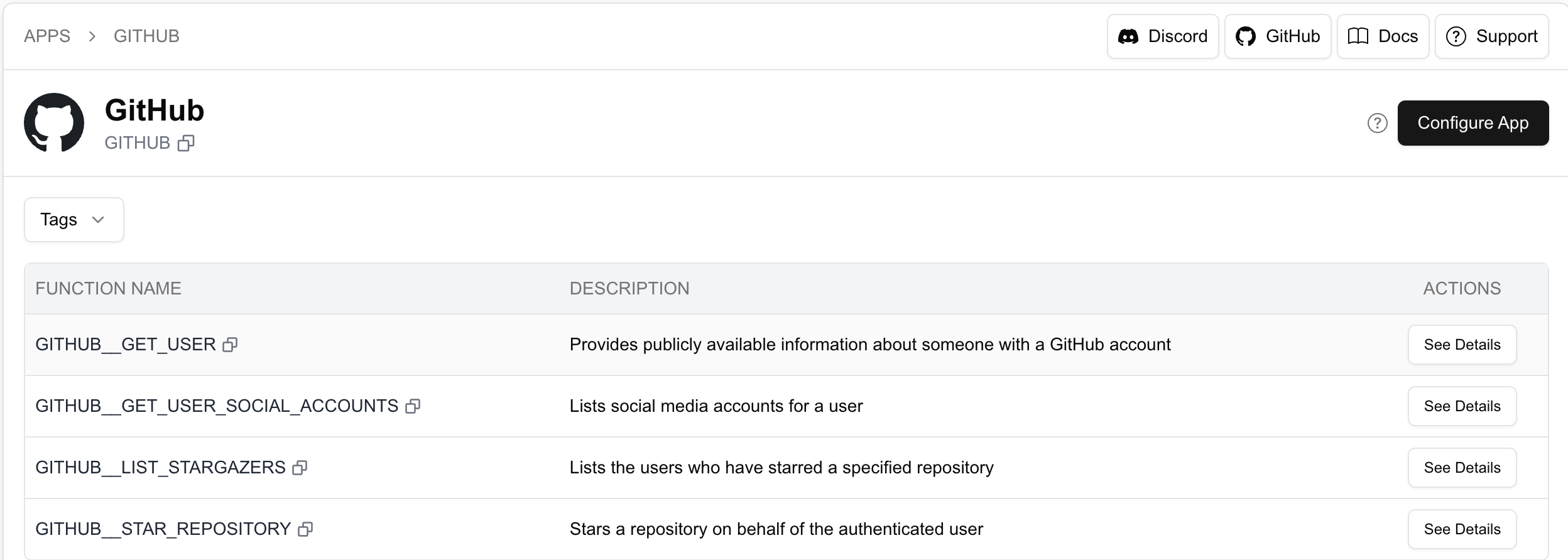
2
Link your Github account
- Navigate to
App Configurationsand find GITHUB App Configuration . Then click onAdd Accountbutton to link your Github account.
linked account owner id is the ID of the owner of the linked account. It’s up to you to decide which ID to use—it can be the unique end-user ID from your system. Or If you’re building an agent for yourself, you can choose any name you prefer. Later, you’ll need to provide this linked account owner id in your code to execute functions on behalf of the user.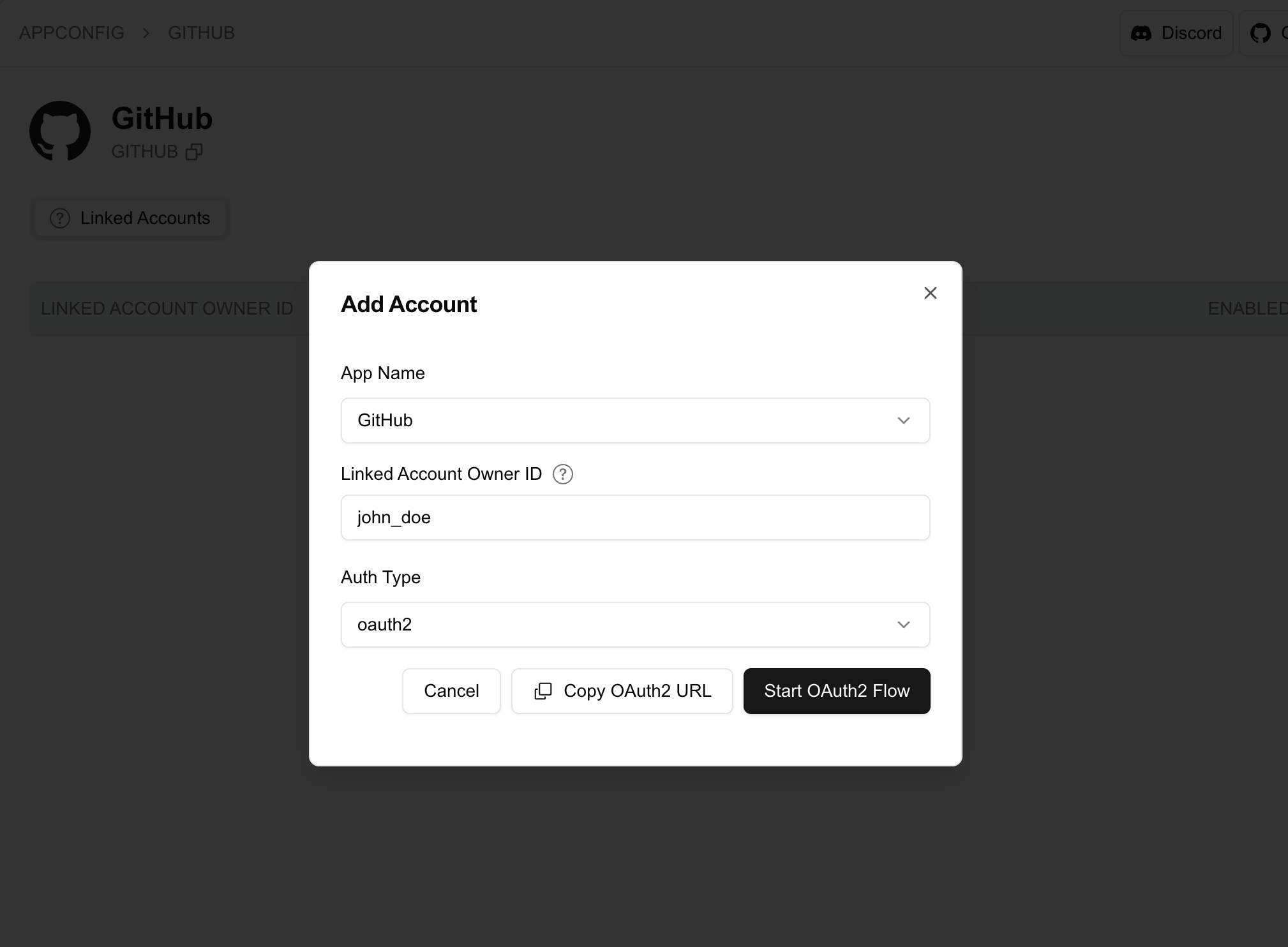
- Click
Start OAuth2 Flowbutton to start the OAuth2 flow and link your Github account under the project.
3
Allow Your Agents to Access GITHUB
- We took an opinionated approach to acommodate a multi-agent architecture. You can create multiple agents within the project, and each agent has its own API key and apps that they are allowed to use.
- We created a default agent for you when you first log in to the platform.
Edit button under ALLOWED APPS column of the agent to allow access to the GITHUB app.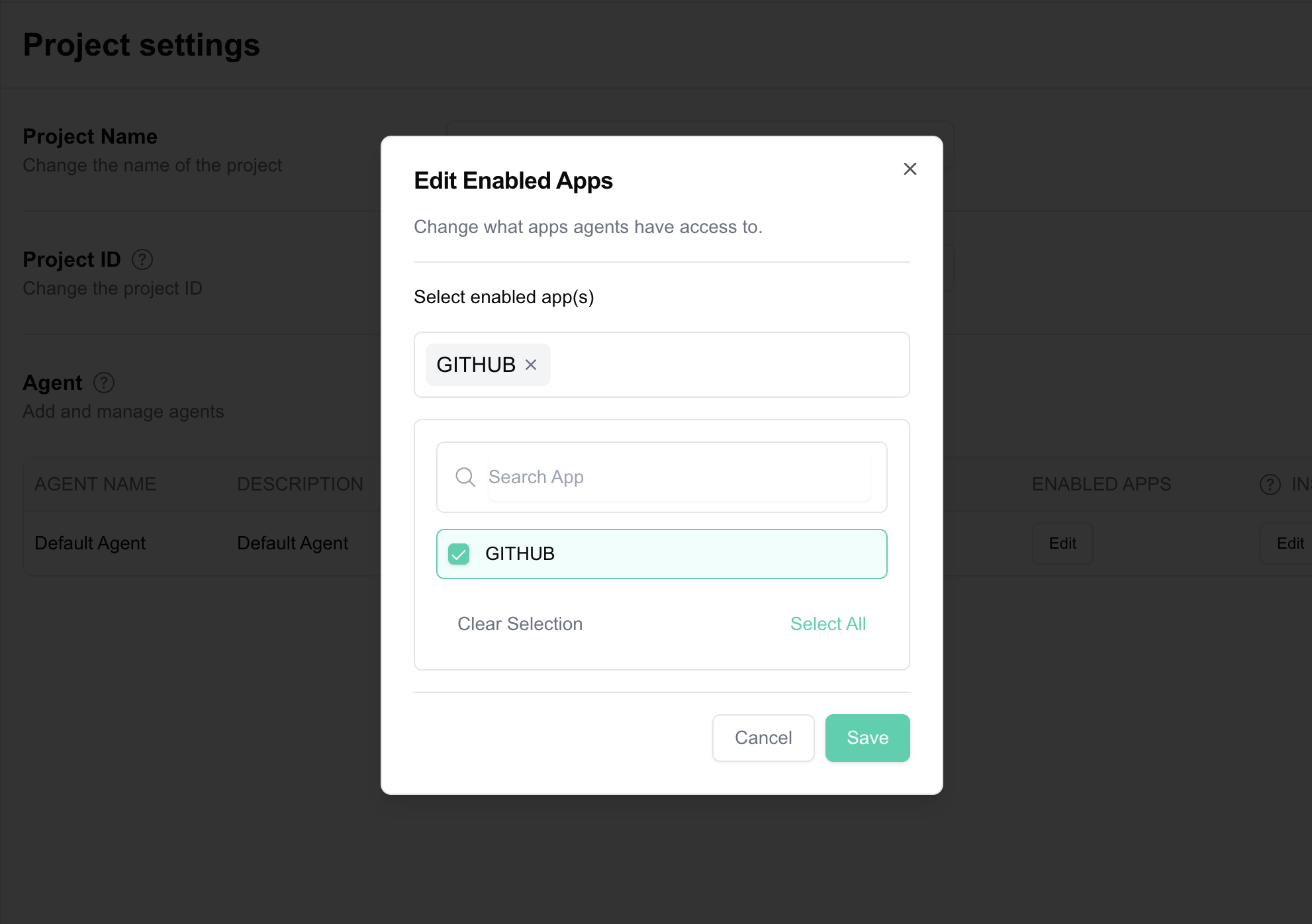
4
Grab the API key
Each 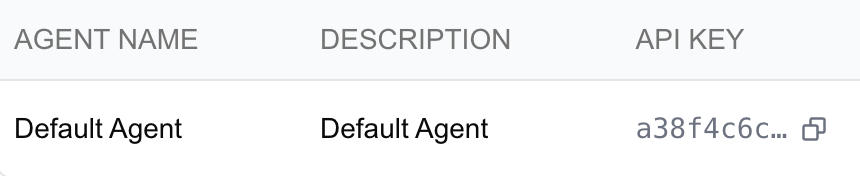
Agent is assigned an API key, which you can use to send requests to our platform—either via raw HTTP requests or our SDK. Later, you’ll need to include this API key in your code.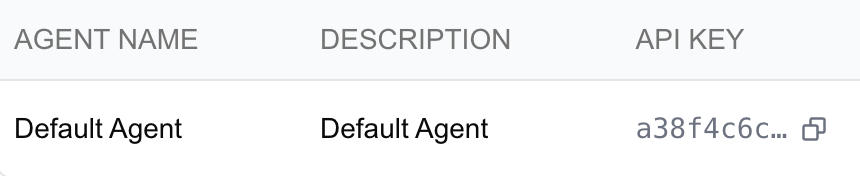
Code Example
The ACI Python SDK requires Python 3.10+. The example below usesuv for package installation, but you can use pip or any other package manager of your choice.
The full example code is available at the end of this guide.
1
Initialize repo
bash
2
Install ACI Python SDK
- Install the ACI Python SDK
bash
- To run the example, you’ll also need to install other required packages.
bash
3
Provide the API key to the SDK
You’ll need both the ACI API key and the OpenAI API key to run the example in this section. Create a .env file in the root of your project and add the following:
.env
4
Create ACI Client and OpenAI Client
python 3.10+
5
Get the Function Definition
python 3.10+
6
Append the Function Definition to the LLM Request
python 3.10+
7
Handle the Tool Call Response and Execute the Function via ACI.dev
python 3.10+
8
Full Runnable Code
Here is the complete runnable code for the example above, you can copy and paste it into a file and run it.
python 3.10+