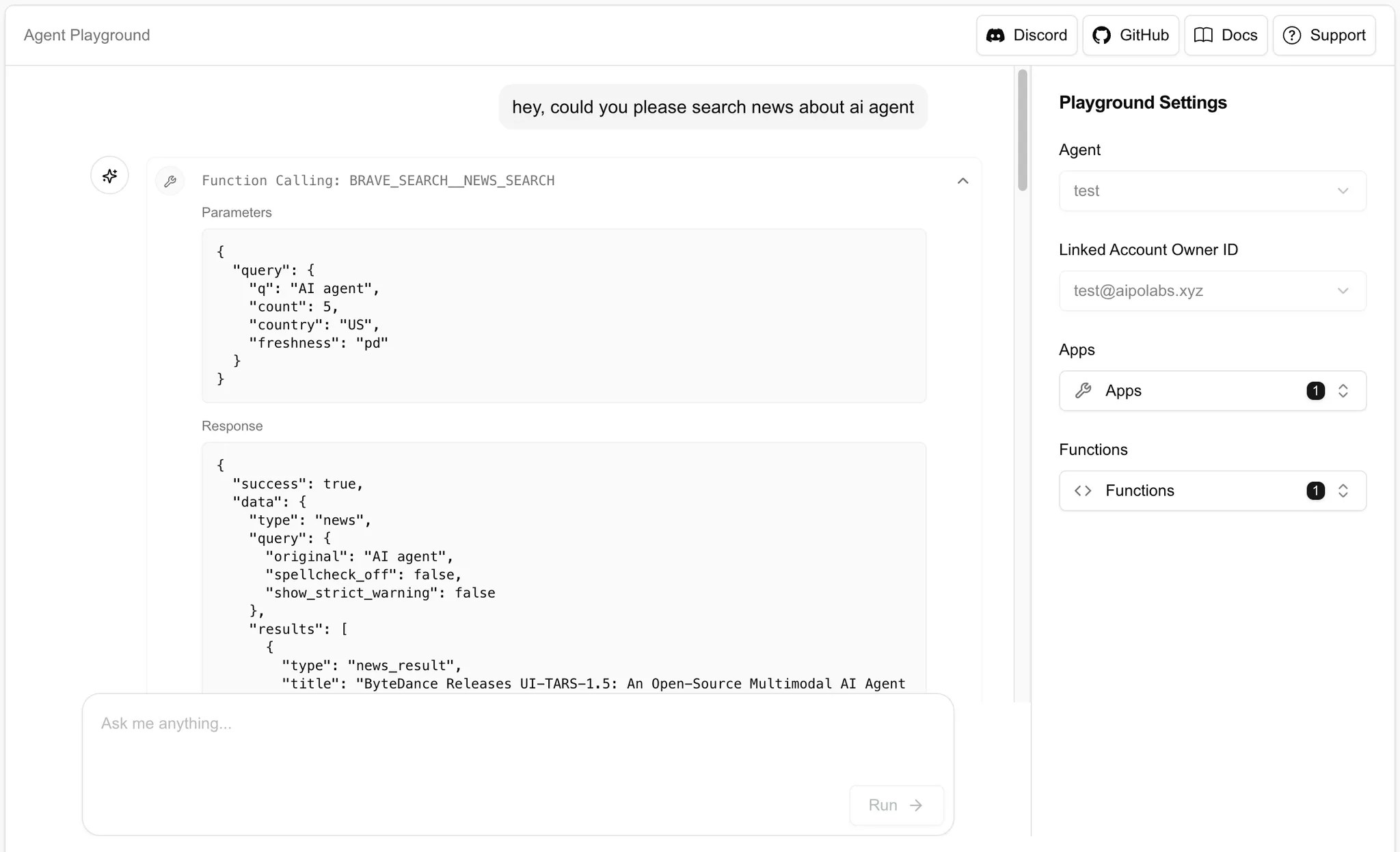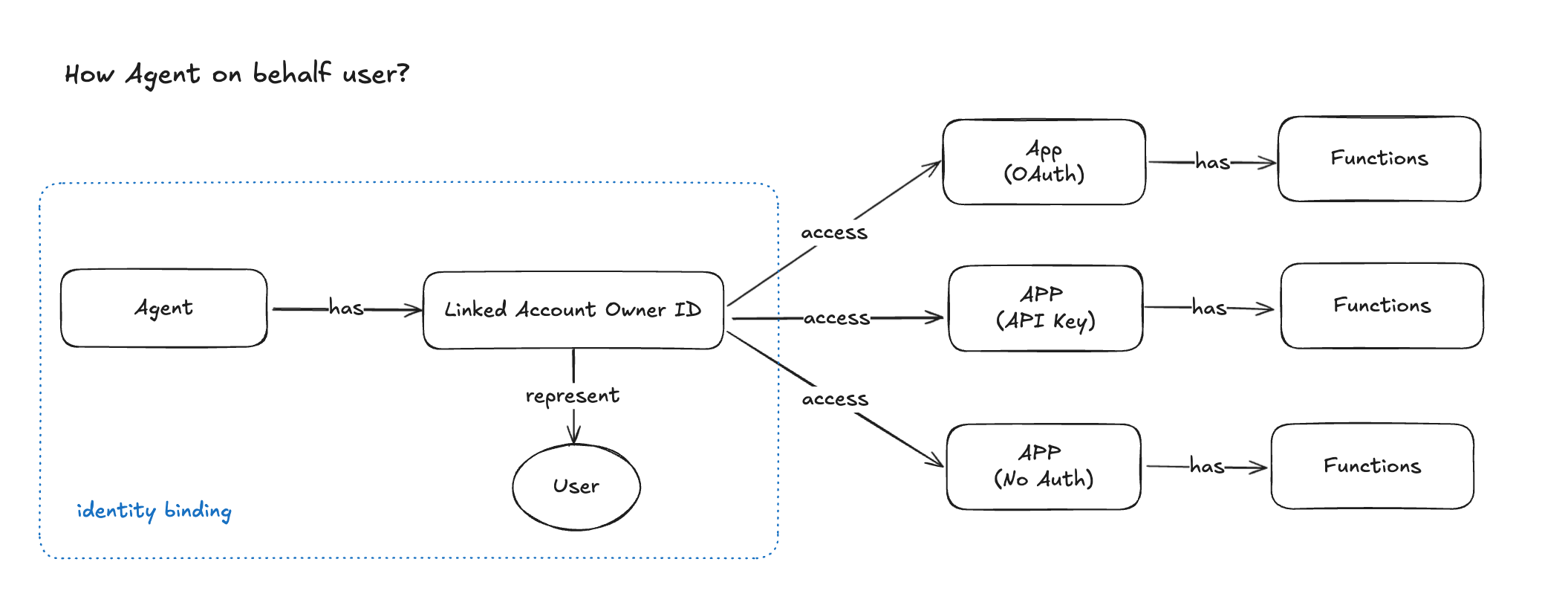Agent Playground is a beta feature and not recommended for production use. Expect limited stability and possible changes.
The agent playground operates in a stateless manner and we don’t store any conversation history on the server side. Conversation history is cleared when you close the tab.
Using the Playground
To use the Agent Playground, you need to configure the following settings:
-
Select an existing Agent from the dropdown menu. (You can create and manage agents in the
Agents tab)
-
Select
Apps you want to test. (Only apps that have been enabled for your selected agent will appear in this list)
-
Select a Linked Account Owner ID. (The agent will only have access to linked accounts from this owner)
-
Select
Functions you want to test. (Only functions of selected apps will show up in dropdown) This allows you to control exactly which tool are available during testing.
Play with the agent
Once you’ve configured your settings, you can interact with the agent through a chat interface:
e.g., “star github repo aipotheosis-labs/aci”, “what is the top news today?”